Please click here to review the installation guide
Aladdin eToken Pro USB Token Installation Help
Pre-requisite
Microsoft Windows Installer (MSI) 1.1 or later, on the computer where you are installing the eToken Pro software (i.e. RTE_3_51.MSI).
Note: MSI 1.1 or higher is included with all installations of Windows 2000 and Windows XP.
If the MSI is not present on your computer, the eToken Pro software will not install, and the most common error you will face is that the software executable (i.e. RTE_3_51.MSI) will either open in word-pad or will not otherwise run properly.
This problem is mostly seen on Windows 98 and NT operating systems, where the MSI utility is not included by default.
If you face this issue, you must ensure the following:
- Do not plug in the USB Token into your computer until the software is first installed
- Ensure that the computer has MSI version 1.1 or higher installed. The MSI is the Windows Installer utility that is required to install the eToken Pro software. You can download MSI version 2.0 from http://support.microsoft.com/default.aspx?scid=kb;en-us;292539
- Restart your computer after this and then plug in the USB Token.
To obtain the latest copy of the MSI, please visit http://support.microsoft.com.
Error in eToken Properties
When you try to run the “eToken Properties” application after installing
the eToken drivers, a "Failed to load etoken.dll"
or "Cannot initialize eToken.dll" errror may occur. This is usually caused
by a Service error.
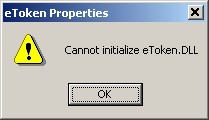
To check the Service:
-
Click Start,
Settings, Control Panel,
Administrative Tools, then
Services.
-
Locate the Smart card service.
-
Verify that the Service is
Started. Ideally, the startup type should be set
to Automatic.
-
Locate eToken Notification Service.
-
Verify that the Service is
Started.
After verifying that both services are set to Started,
check to see if the eToken Properties application still shows an
error with the etoken.dll. If it does, there may be a permissions
error. If either service fails to start or the problem persists,
contact your IT Help Desk or Computer Support person for assistance
Error during installation of eToken software
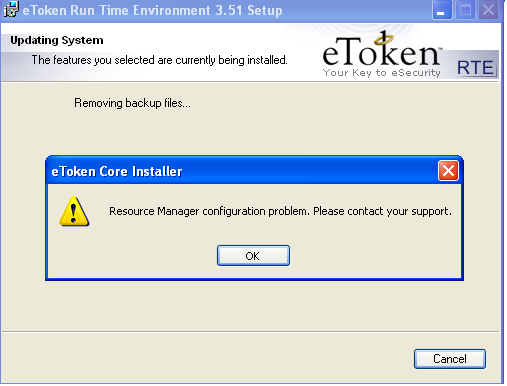
Solution:
-
Go to
Control Panel / Administrative Tools / Services , scroll down to Smart Card, Right Click on it and click properties.
-
Select the "Log As" Tab. Choose the following "NT AUTHORITY\LocalService" under "This Account", without a password.
-
Restart the machine
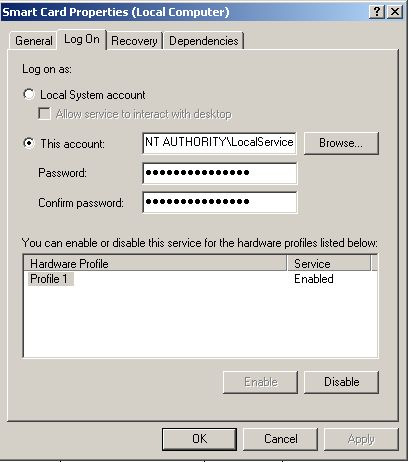
|



